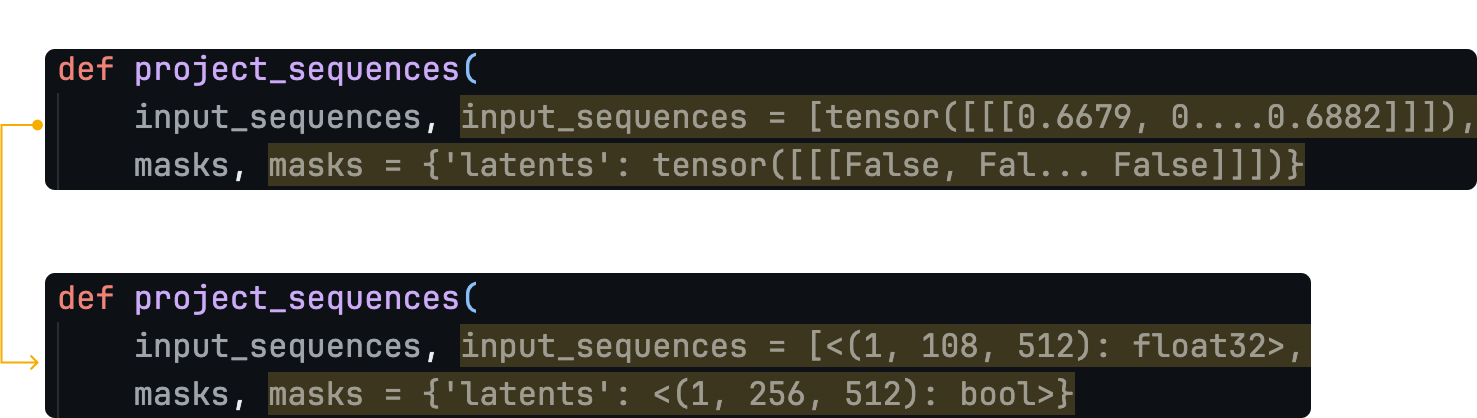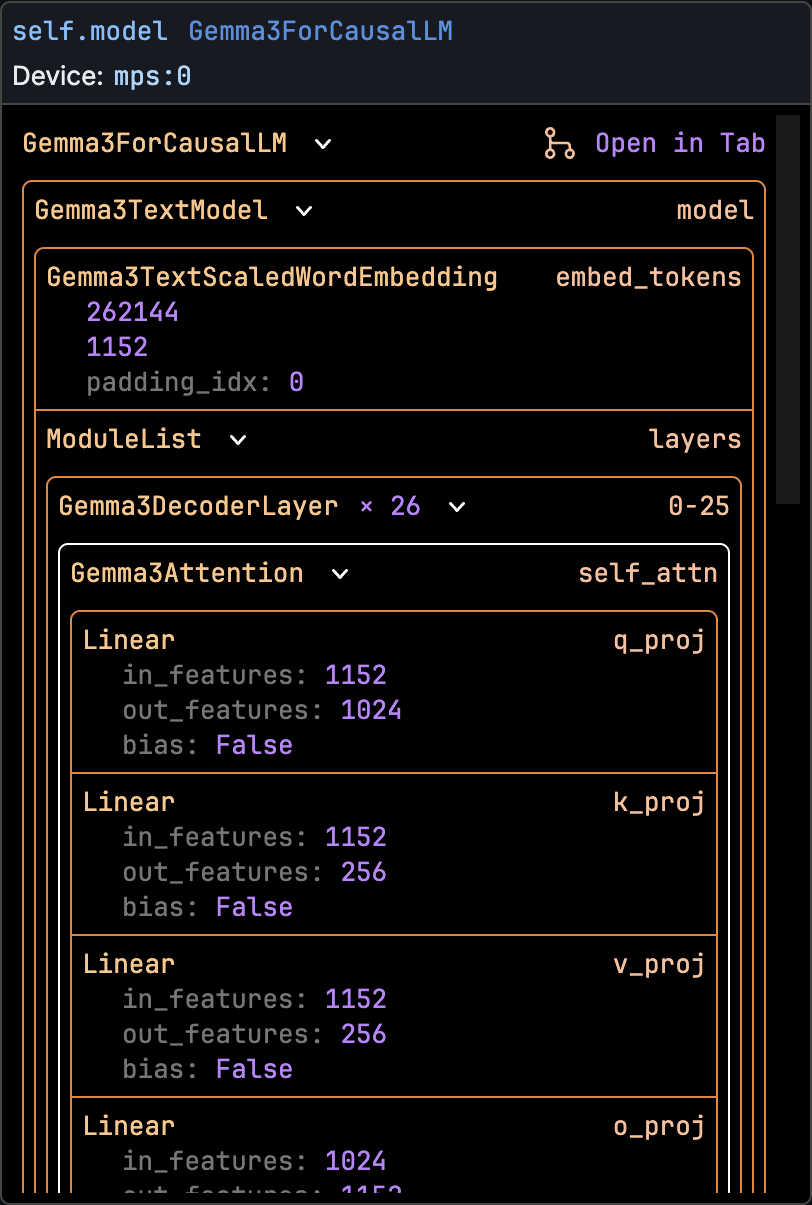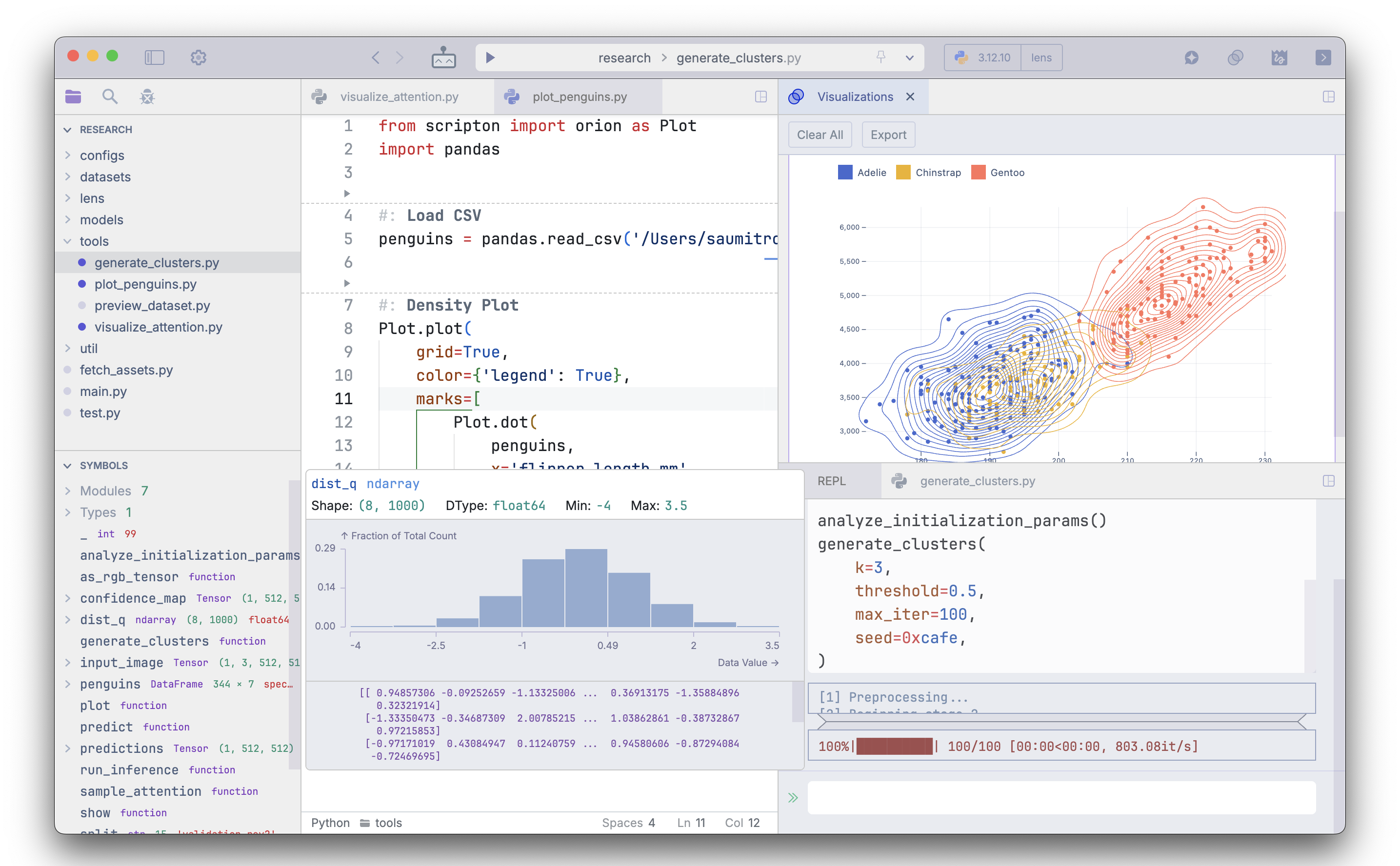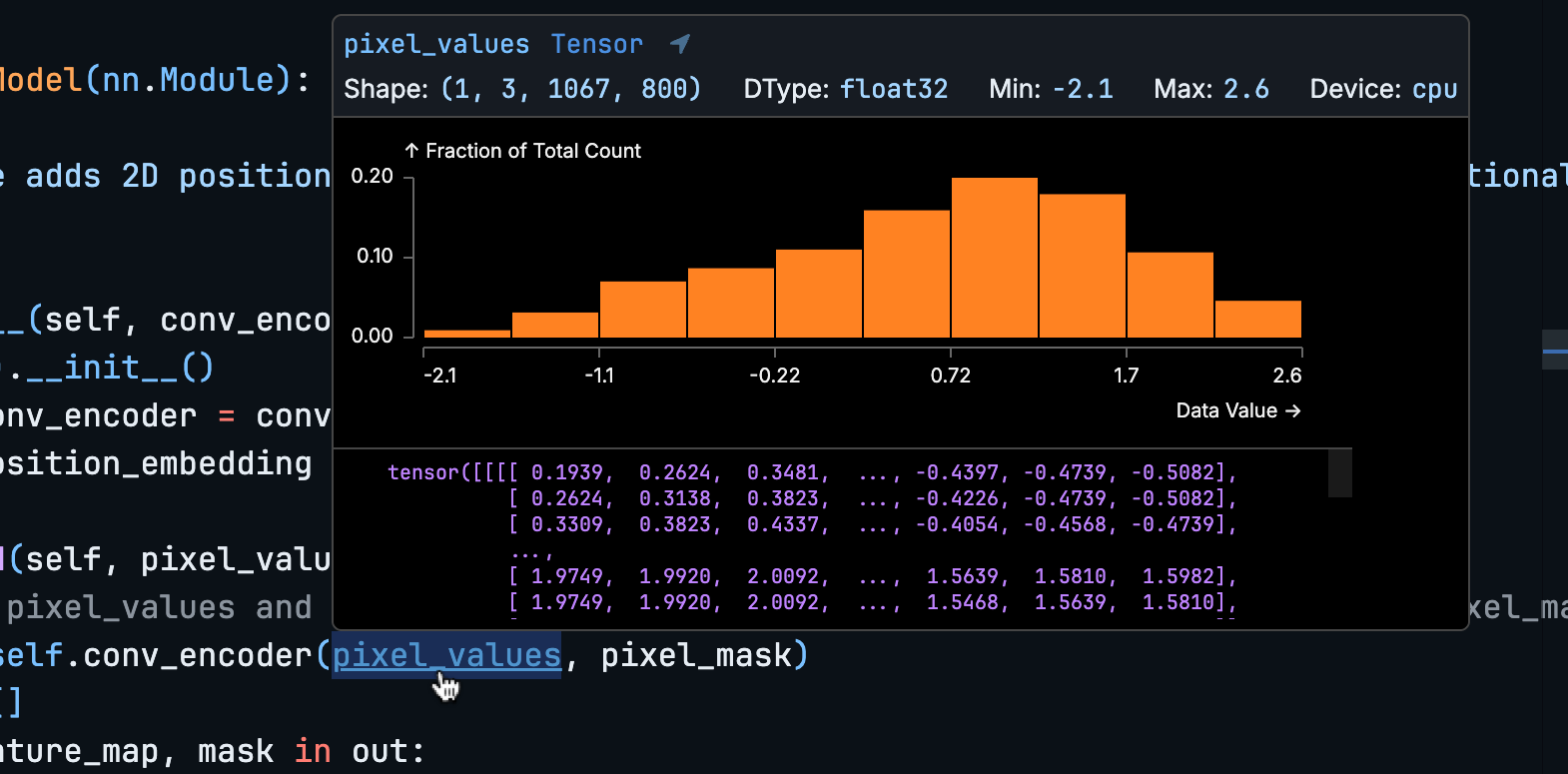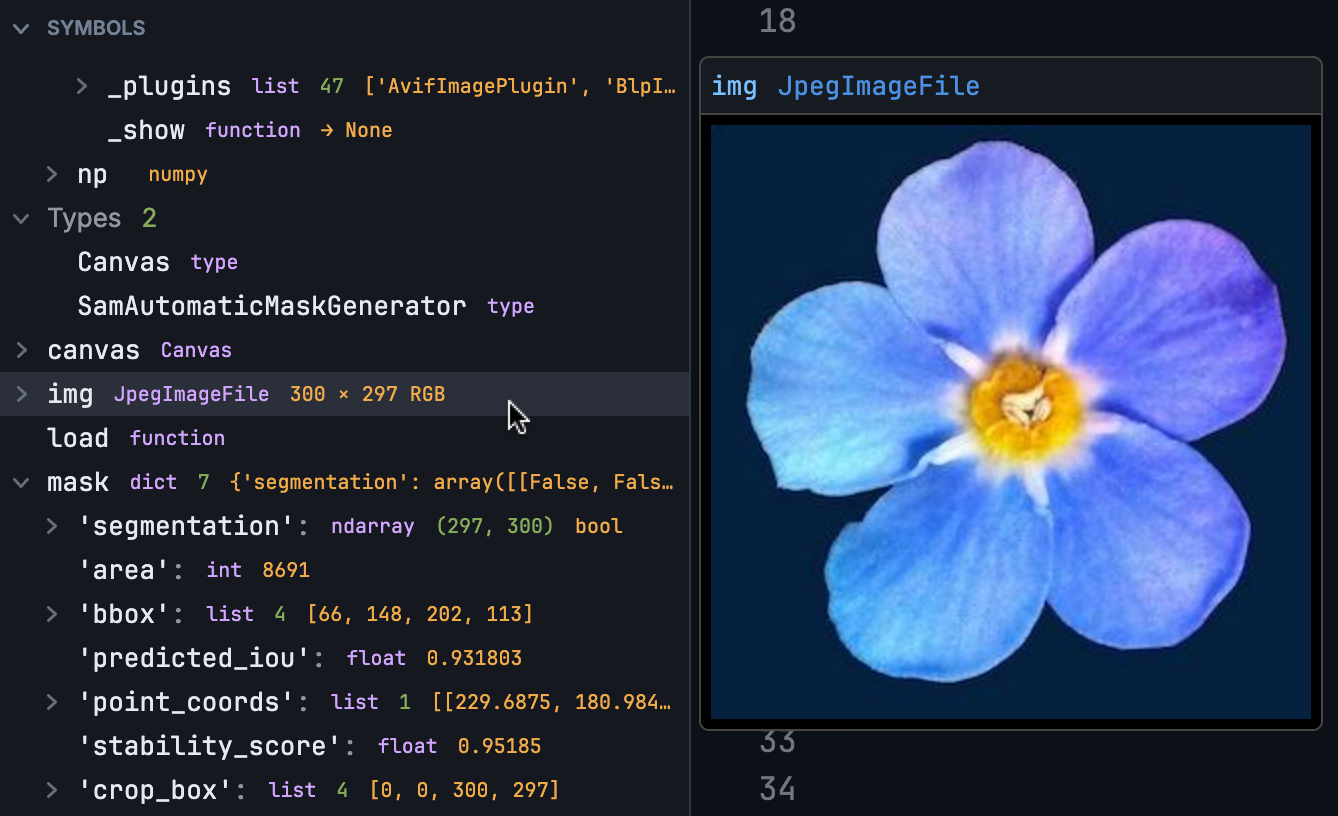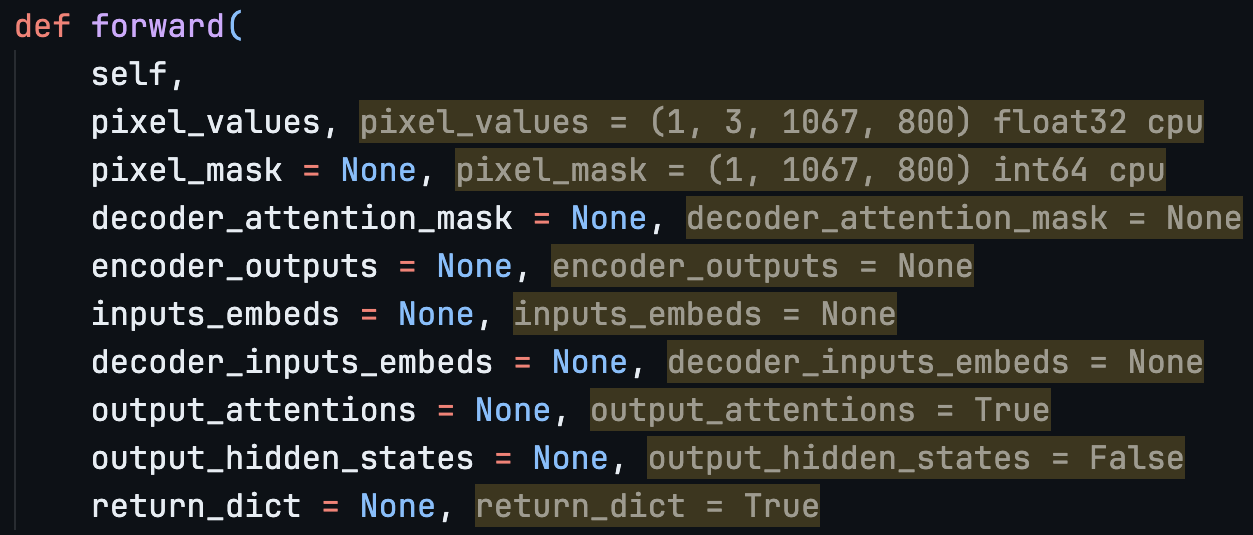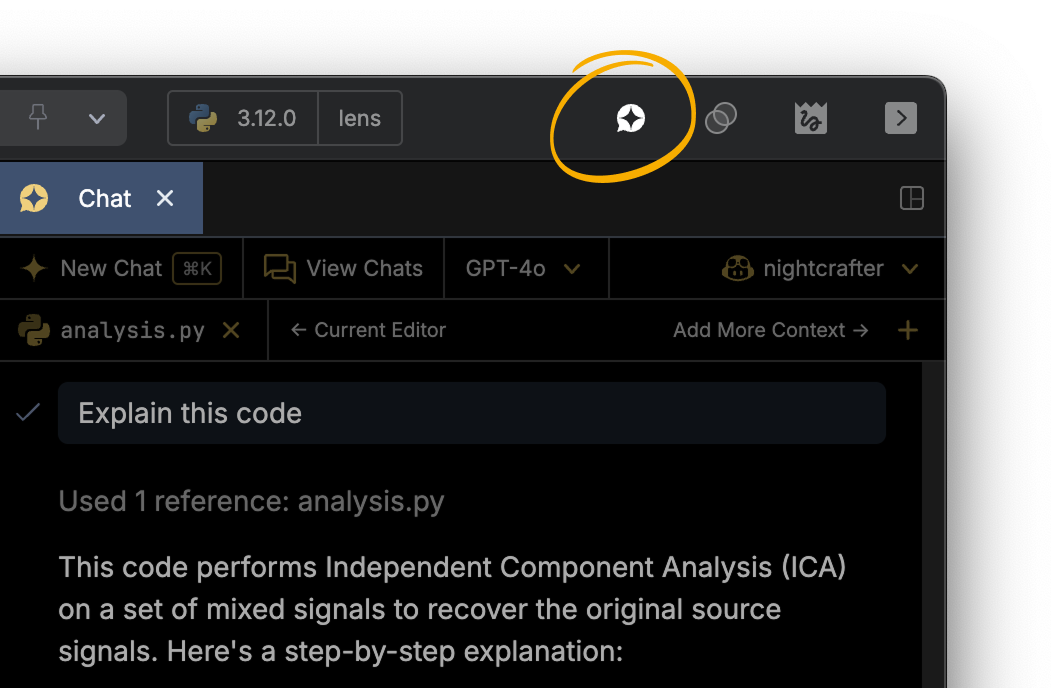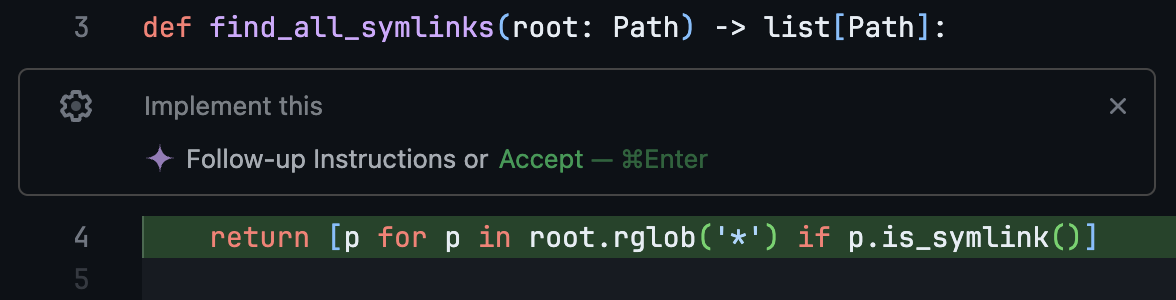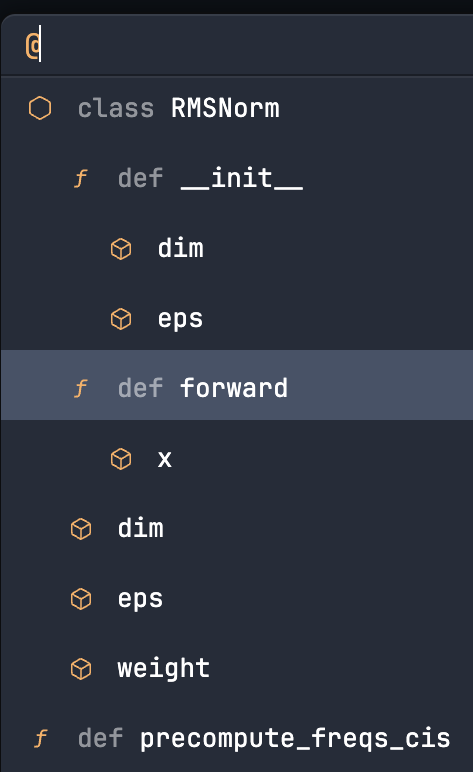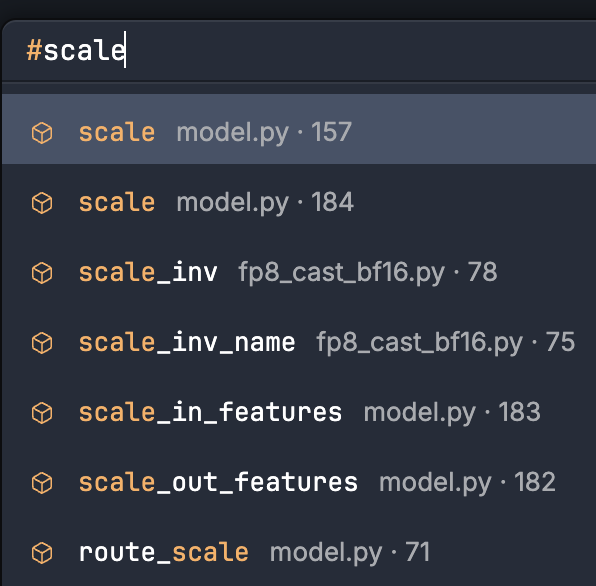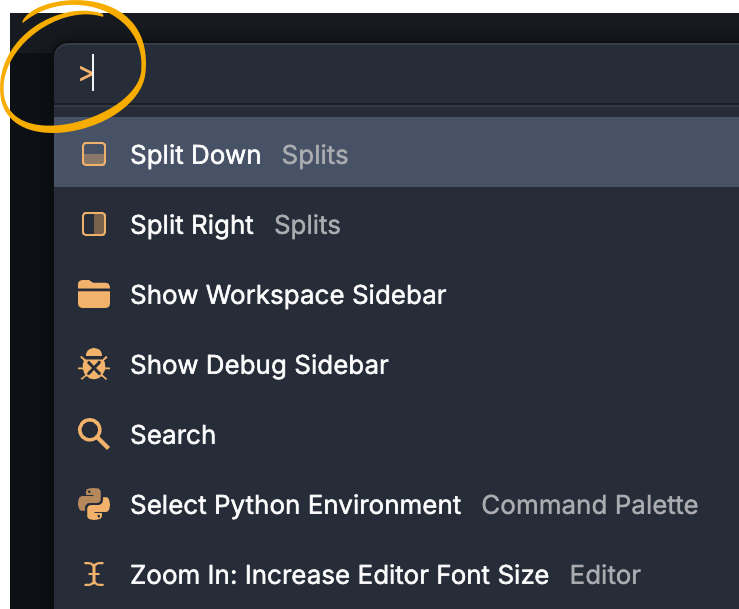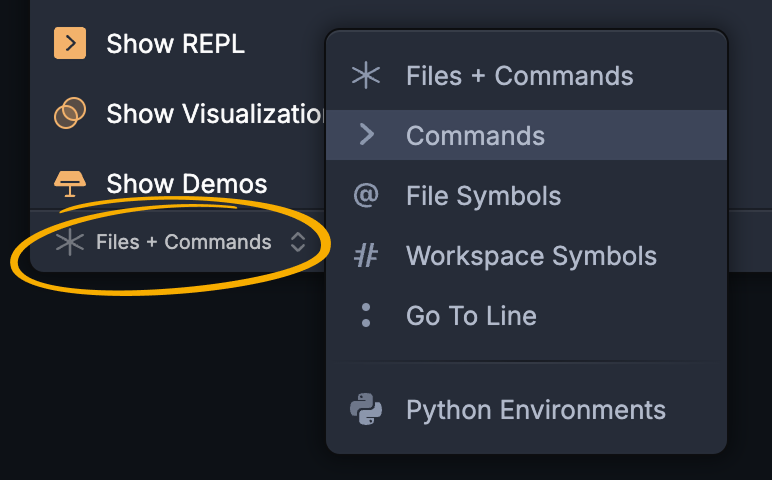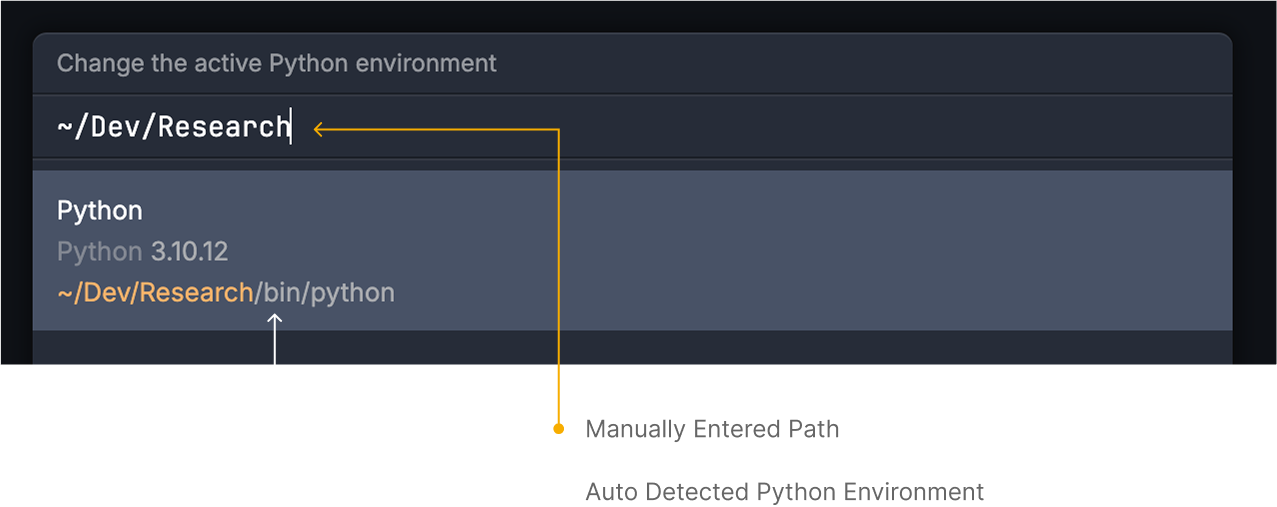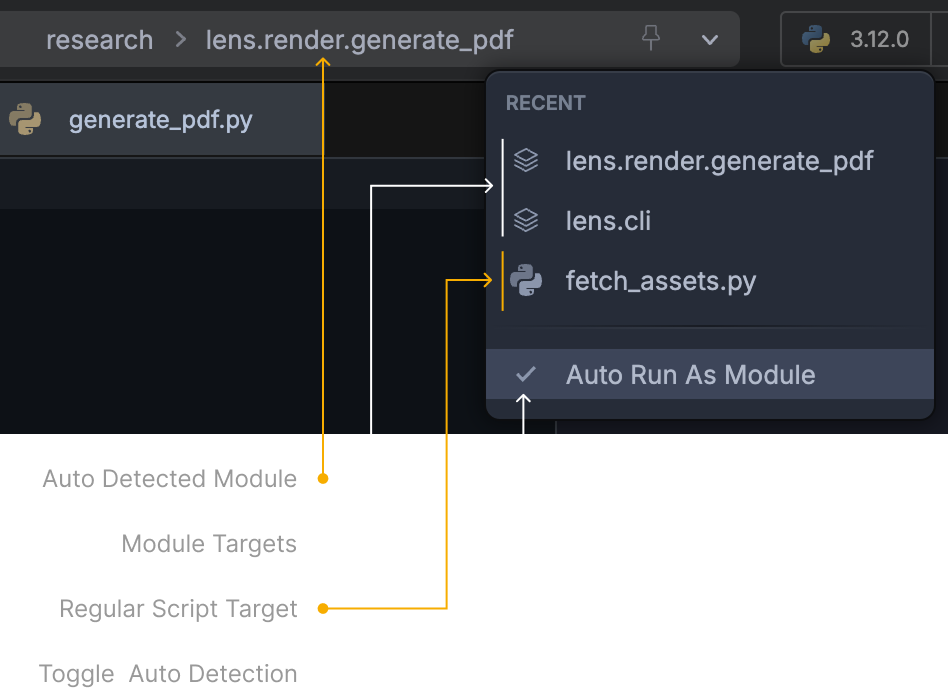Release Notes
v1.5.0
21 August 2025
Improved inline debug value display
The inline value descriptions displayed during debugging have been further tweaked for readability. For instance, collections of tensors display a more concise description suitable for the tight space.
And, of course, a more detailed description is always available in the Symbol Explorer.
Debugger performance improvements
Debugging should be faster across the board. Actions like stepping over code and drilling through attributes in the Symbol Explorer should all feel snappier.
Improved Symbol Explorer's debug hover popover
Includes various usability improvements: reduced accidental triggering and dismissal, a new active symbol indicator, and other refinements.
Improved handling of documents open in multiple panes
Scripton now supports opening the same document in multiple panes, with a slight tweak. Opening an active document in another pane creates a new tab there, enabling side-by-side editing and comparison. Opening a background tab in another pane moves the existing tab instead of duplicating it, reducing clutter.
New API to wait for key presses
A new
scripton.waitfunction allows you to easily introduces pauses in your code that wait for a key press. It's particularly useful for implementing simple interactivity (eg: stepping through and visualizing a dataset).from scripton import wait, show dataset = ... for datum in dataset: show(datum['input_image'], key='input_image') show(datum['segmentation'], key='segmentation') wait()
v1.4.0
28 Jul 2025
PyTorch Neural Network Module Visualization
PyTorch
nn.Moduleinstances are now visualized as an interactive tree of modules. It's available when hovering overnn.Moduleinstances while debugging and in the Symbol Explorer.Export Canvas as PNG
New
Canvas.as_pngAPI allows exporting the contents of the canvas as a PNG.Improved dynamic auto-completion.
Improved sticky scrolling
Section headers now snap to semantic Python boundaries.
Scoped REPL history
REPL input histories are now scoped to each workspace (prior to this, they were coalesced and shared across all).
Many bug fixes and performance improvements.
v1.3.0
22 May 2025
Light Mode
The new light mode theme has been carefully designed and tuned for each component of the IDE (UI, Editor, REPL, plots, …). You can switch to it from Settings > General.
Code Sections
This new feature allows partitioning your script into independently executable regions (similar to notebook cells) using regular Python comments (starting with the prefix
#:). These sections can be quickly executed using theSHIFT+ENTERkeyboard shortcut. Unlike regular execution (⌘+R), these code section executions do not auto-restart the Python process, and thus can reuse state from prior executions. Debugging features like breakpoints work as expected.The new Variable Scope feature shows useful information when hovering over variables.
It works while hovering over variables in the editor during debugging —
As well as in the Symbol Explorer —
Inline Variable Descriptions
The editor now displays inline variable descriptions during debugging. Similar to the Symbol Explorer, these values are specialized for many third-party Python libraries. For instance, for PyTorch tensor instances, the description shows its
shape,dtype, anddevice.The Symbol Explorer now allows drilling down into variables to inspect object members.
Updated variables are now highlighted in the symbol explorer
Debugger: Run to Cursor
While debugging, you can now quickly continue until a given line using the new Run to Cursor button (shown while hovering over lines during debugging).
Debugger: Step Out
The debugger now supports a new
Step Outoperation:Canvas Pointer and Keyboard Events API
Canvasinstances can now specify Python callbacks to be invoked on pointer and keyboard events. For instance, theon_hovercallback is invoked when the mouse pointer moves over the canvas instance in the IDE.from scripton.canvas import Canvas canvas = Canvas(width=640, height=480) canvas.on_hover = lambda event: canvas.draw_circle( x=event.x, y=event.y, radius=5, fill='rgba(61, 121, 255, 0.7)' ) canvas.interact()Canvas Synchronization API
You can now use a canvas synchronization block (
with canvas.sync(): ...) to ensure all nested drawing operations are displayed at once. Internally, Scripton automatically takes care of details like rendering to an offscreen buffer until presentation.from scripton.canvas import Canvas from time import sleep canvas = Canvas(width=640, height=480) # Without the sync, the first circle would appear immediately # while the second one would appear after a 1 second delay. # With the sync below, both circles appear simultaneously after # a 1 second delay (on exiting the with block). with canvas.sync(): canvas.draw_circle(x=100, y=100, radius=100, fill='red') sleep(1) canvas.draw_circle(x=300, y=300, radius=50, fill='blue')Canvas Image Drawing API
You can now draw images (either PIL image objects or
uint8NumPy arrays representing RGB(A) images) onto canvas instances using the newdraw_imagemethod. A new helper class method (Canvas.from_image) also allows easily creating a canvas initialized with an image.from scripton.canvas import Canvas from PIL import Image canvas = Canvas(width=640, height=480) canvas.draw_image( image=Image.open('overlay.png'), opacity=0.5 )Canvas Matrix Rendering API
You can now render colormapped NumPy and PyTorch matrices directly onto a canvas image using the new
draw_matrixmethod. Additionally, the newCanvas.from_matrixclass method provides a convenient way to create a canvas pre-initialized with a colormapped matrix.from scripton.canvas import Canvas import numpy as np x = np.arange(100) matrix = np.abs(x[:, None] - x) canvas = Canvas(width=640, height=480) canvas.draw_matrix( matrix, colormap='Magma', x=270, y=190, )Many refinements and bug fixes
Tinytron tweaks, improved built-in typography variants, unified file and folder opening, fixes for rendering issues on older Intel Macs...
v1.2.0
26 March 2025
AI Chat
A new AI chat feature is now available in Scripton. It requires a GitHub Copilot subscription (the free plan is supported).
To display the chat tab, you can use either its shortcut (
⌘+ctrl+I), the command palette (search "ai chat"), or this toolbar button —AI Code Completion
Once you log in to GitHub Copilot within Scripton (either via the AI Chat tab, or Settings > AI), AI code completion will automatically start working in the editor —
AI code completion is also available in the REPL, where it can automatically incorporate context from past inputs to provide completion suggestions —
AI Code Generation
You can also directly generate code from within the editor. You can bring up the inline code generation prompt using its editor shortcut (
⌘+I) —Tip: You can switch the code generation model by clicking on the gear icon.
Auto Recall Run Arguments
Starting with this release, Scripton will automatically remember the last used arguments for each target —
/run analysis --data nyc_v2.csv --output /data/resultsand automatically use them when the same target is re-run (eg: via the toolbar or
⌘+R).This release also introduces the special alias
:for the current target, which can be used like so:/run : <any arguments go here>Memory Optimizations
Reduced memory usage, especially for the case where a large number of files are open.
v1.1.0
16 February 2025
New command palette modes
This version adds a couple of new command palette modes. The first allows quickly searching through symbols in the active document (
⌘+shift+O) —You can also search for symbols across the entire workspace (
⌘+T) —There are a couple ways to switch between these modes (in addition to their usual keyboard shortcuts). The first is using common prefixes you may already be familiar with from other editors (like
>for commands,:to jump to a line, and so on).You can also use the new menu at the bottom —
Add custom Python environments and interpreters by path.
By default, Scripton auto-detects Python interpreters and environments on your machine (like those installed using Conda and Homebrew). However, what if you want to use a custom environment/interpreter that's not automatically discoverable? For instance, you may have a folder containing a custom virtual env that's not a part of your the open workspace. Or you may have an isolated Python binary.
Starting this version, you can simply enter the path to any Python binary/environment and Scripton will auto-detect and persist it in its list of environments.
Run as Python Module
It's now possible to get the same behavior as
python -m. Scripton will now auto-detect when the active execution target is part of a Python package (based on the presence on__init__.pyand__main__.pyfiles) —In addition, the
/runspecial command has been extended to support a new syntax for Run as Module:/run module:[optional workspace relative path]<module name>For instance, this is equivalent to executing
python -m foo.barwhen the packagefoois in the currently open workspace's top-level:/run module:foo.barIf, instead, the package was located under the
srcsub-directory:/run module:src/foo.barThe editor and REPL text can now be zoomed in and out.
⌘++(zoom in),⌘+-(zoom out),⌘+0(reset)Improved on-type formatting
- The cursor is now correctly positioned when pressing enter after hanging indents.
- Triple-quotes are now auto-closed.
- Auto outdent after
return,raise,pass,break - Auto outdent on
:forelse,elif,catch,finally
Improved dictionary key auto-completion